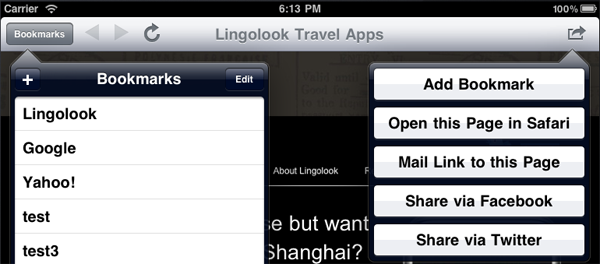Now that you have had a chance to experience the iPad for a weekend it’s easier to understand why Apple has been so anxious to get this new device into people’s hands. I think the touch interface on the iPad is a leap similar to when we went from text based interfaces to a GUI. Never before have you been interacting so directly with an application or with data. With the traditional mouse + mouse pointer GUI there’s a significant level of indirection: drag a puck around on your desk and something moves in a similar pattern on the screen in front of your face. If you’ve watched a person learning to use a mouse for the first time you know what I mean. Not to mention the whole mess of single-click vs. double-click and left mouse button vs. right mouse button.
Where the iPhone touch interface felt more like a solution to the problem of cramming in many buttons on a small device, the iPad seems like the device for which the touch interface was really designed. (Maybe there is something to the theories that the tablet form factor was designed first and then shrunk down to the phone size.)
Interacting with the iPad is a very immersive experience. Understanding this will be key to creating successful iPad apps.
Here are some of the initial iPad apps that I’ve enjoyed, along with the UI design lessons that I learned from each.
iBooks
This is of course one of Apple’s showcase apps. You probably remember the “oohs and aahs” from the audience when Steve Jobs showed the page turn animation. In reality I find that animation to be irritating to watch each time I turn the page of a long book. Something that looks great on stage once or twice may not work as well when repeated 200 times. In your own apps having eye candy like this is great as a wow factor and gives your customers something to show off to their friends. But I would make it a setting so that it can be turned off for more concentrated and low key reading.
I wish Apple would have spent more time on making the book layouts more visually appealing. Paragraphs that have a large initial letter (often the case at the beginning of chapters) get an extra large line spacing between the first and second line. All lines are full justified, which looks great from a distance (i.e. on stage) but gets annoying when you’re actually reading the book and some of the words have very large spaces between them. You can switch between portrait and landscape mode, but when you do this the book is laid out for a different page size with the result that the page you were reading in portrait mode is not the page you’ll see in landscape mode. (A similar re-layout happens when you change the font of the book.)
I have not tried a Kindle device, so I don’t know if that reading experience is any better. But the Kindle iPad app has some of the same quirks as iBooks.
Lesson for developers: Obsess over the details. Especially those that your customers will experience every day with your app.
Mail
Apple’s Mail app is of course nicely done. One thing I don’t like is the large number of taps (4) required to navigate from one inbox to another inbox. Using a UISplitViewController to migrate an app from the iPhone to the iPad is a relatively quick solution, and kudos to Apple for providing this. But after you’ve done your quick iPad conversion, then take a step back and look at the overall navigation of your app. Are there ways you can make better use of the larger iPad screen? Do you have excessive navigation within a SplitViewController? How many taps does it take to navigate from one section of your app to another?
New York Times – Editor’s Choice
The NYT have gone for a traditional newspaper look for their app. I think design this makes sense for a traditional newspaper that is fighting to keep their print edition alive. At the same time it makes good use of the functionality of an electronic device in quickly linking from an intro to the full article, and the ability to show slideshows of photos and videos.
UI design lesson: It’s often a good idea to model your user interface after something in the real-world that is already familiar to your potential customers. Still, I’m curious to see what apps will come out in the future from organizations that are not encumbered by a tradition in paper media.
Zinio
Zinio is a magazine reader app. It’s a universal app that works on both the iPad and on the iPhone. It’s actually one of my favorite iPad apps so far, but I’m biased on this one because I was part of the team that developed the app. Given the limitations that Zinio has in that their product is in large part based on actual paper magazines, I think the app does a good job of replicating that experience on the larger iPad screen.
I’m too close to this app to give any developer lessons or advice. Please check out the app and let me know what you think in the comments.
Epicurios
Is the iPad finally the computer that will replace your recipe books in your kitchen? I gave the Epicurios app a thorough test with Easter dinner. The app has a very intuitive user interface, which pretty much follows the standard iPad productivity app layout. It’s uncluttered and has large text that you can read at a distance. As you’re cooking there’s a little orange marker arrow that you move along so you know where you are in the recipe. Unfortunately the touch screen doesn’t mix very well with maple syrup and melted chocolate…
Games
I’m not a gamer, but I enjoy a few casual games that are easy to learn and provide quick entertainment for short bursts of time. Two games that really shine on the iPad are Harbor Master and Labyrinth. What struck me about these games is that it’s actually fun to watch someone else play. With the iPhone the screen is so small that it’s difficult for anyone but the player to see what’s happening. But with the iPad you can place the device on a table between you and you can both enjoy the game. I think this will be huge.
I also like how apps like Scrabble are making creative use of multiple devices. If you have an iPhone or iPod Touch you can view your rack of letters on your personal device, away from prying eyes. At least initially, there’s going to be a huge overlap between iPad and iPhone/iPod Touch owners.
Multitasking
Several iPad reviewers have of course lamented the lack or multitasking for third party apps. I think the lack thereof is a great feature. If you’re going to have an immersive experience you need to be focused on a single task.
There are several valid use cases for running a third party app in the background on a mobile device like the iPhone (i.e. tracking your current location) that probably don’t apply to a less mobile device like the iPad. There are other use cases that I think are better solved by “multi-devicing”. You want to listen to Pandora music while you’re working on your iPad – launch Pandora on your iPhone that’s in your pocket anyway. Want to keep an eye on your Twitter stream? The iPhone is fully capable of displaying 140 character messages and replying in kind. Etc.
Future
How will the iPad be used? What is the killer app? I think it’s way too early to predict how a device like the iPad will be used. Especially if you have not used one for an extended period of time.
I would encourage you to really use the iPad as a consumer would use it. Take off your developer hat for the moment. Don’t think about how you can best transfer your existing iPhone apps to the iPad. Do you find yourself lugging around your iPad everywhere you go just to check email or perform some other task? Or is the iPad mostly stationary, laying on the coffee table? What tasks do you prefer to do on the iPad vs. your iPhone or laptop? I think truly understanding these use cases will be key to developing apps that work great on the iPad.
written by Nick
\\ tags: iPad